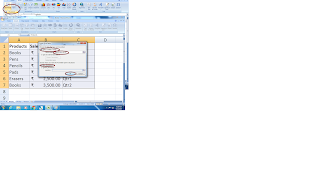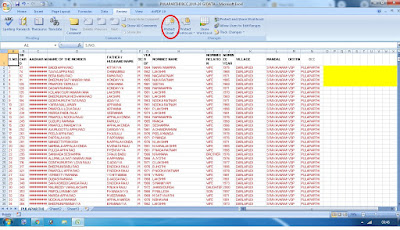Create a Day Series in Excel Column
Hi..
Readers ! Let us learn how to Create a day series in 'Date' in Excel sheet, Here We make continuously changing 'Day' in the 'date' format in a column series while drag mouse pointer. Even we can make to changing 'Month' or 'Year' continuously by using this tip. follow the below steps to make this easy.
Step 1:
in the above picture
1. first enter a date '01-20-2001' in column 'A' in cell 'A1'
2. select entire column 'A'
3. Home tab -> fill -> Click 'series'
4. now pop-up will come like above screen
5. enable series in 'Column'
6. enable Type 'Date'
7. enable Date unit 'Day'
8. Click to 'Ok'
Now you will changing day in date series in column 'A' , Now you can try for Month, Weekday or Year same like this.
Thank you
Excel tric blog