How to Fill Number Series in Excel Column
Hi.!
In this Tutorial We are providing how to fill number series in excel column with using mouse and drag them. Ya this is most useful because if we want more than 1000 numbers in series in a single column it is very difficult to drag them with your mouse even it takes more time. So learning this we can make how to number series an easy way below steps to guide you how to do this process.
step 1:
1. enter number 1 & 2 in column 'A'.
2. Now select entire column 'A'
3. Home Tab -> Fill -> Click 'series' Option
4. now you will see a pop-up window, make sure enable 'Column' radio button
5. enable Type 'Linear'
6. Set Step value to '1'
7. Set stop value to '1000'
8. Click to 'Ok' Button
Now you will see 1000 numbers in Sequential Order in Column 'A'.
Thank You
Excel Tric blog
Hi.!
In this Tutorial We are providing how to fill number series in excel column with using mouse and drag them. Ya this is most useful because if we want more than 1000 numbers in series in a single column it is very difficult to drag them with your mouse even it takes more time. So learning this we can make how to number series an easy way below steps to guide you how to do this process.
step 1:
1. enter number 1 & 2 in column 'A'.
2. Now select entire column 'A'
3. Home Tab -> Fill -> Click 'series' Option
4. now you will see a pop-up window, make sure enable 'Column' radio button
5. enable Type 'Linear'
6. Set Step value to '1'
7. Set stop value to '1000'
8. Click to 'Ok' Button
Now you will see 1000 numbers in Sequential Order in Column 'A'.
Thank You
Excel Tric blog


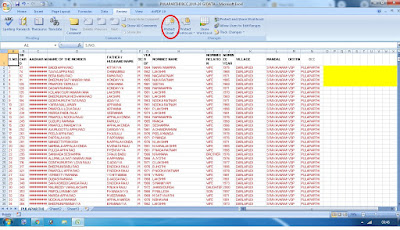
No comments:
Post a Comment