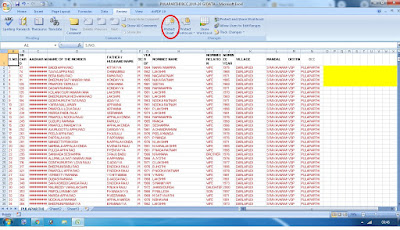Data Validation : it helps to prevent invalid data being entered into cells.
Ex: you want to accept Numbers range between 0 to 10000 in Salary Column in given below table.

1. Select Column 'C' -> Data -> Data Validation

2. Set Allow to 'Whole number'
3. Set Data to ' Between'
4. set Minimum value to '0'
5. set Maximum value to '10000'
6. Now click 'Error Alert' Button

6. Set Title ' Wrong'
7. Set Error Message ' Please enter valid number'
8. Click to 'OK'

Note: Now you try to enter more than 10000 value it will not accept and it gives a Error message to you.
To cancel this again click 'data validation -> clear all.'
Thank you
Excel Tips.
Ex: you want to accept Numbers range between 0 to 10000 in Salary Column in given below table.
1. Select Column 'C' -> Data -> Data Validation
2. Set Allow to 'Whole number'
3. Set Data to ' Between'
4. set Minimum value to '0'
5. set Maximum value to '10000'
6. Now click 'Error Alert' Button
6. Set Title ' Wrong'
7. Set Error Message ' Please enter valid number'
8. Click to 'OK'
Note: Now you try to enter more than 10000 value it will not accept and it gives a Error message to you.
To cancel this again click 'data validation -> clear all.'
Thank you
Excel Tips.