this blogs gives the complete information about ms excel . You can find any query from excel and get answers.
Saturday, 23 November 2019
Excel Tricks: How to Use Transpose in Excel
Excel Tricks: How to Use Transpose in Excel: How to Use Transpose in Excel Transpose used to Convert Row Values to Column Values. Ex: product jan feb m...
How to Use Transpose in Excel
How to Use Transpose in Excel
Transpose used to Convert Row Values to Column Values.
Ex:
| product | jan | feb | mar |
| TV | 500 | 400 | 150 |
| LED | 600 | 200 | 200 |
| LCD | 1500 | 100 | 300 |
In the above table we can change row labels as column labels by following below steps.
steps :
1. Select whole data from the table
2. Right click -> Copy.
3. Now , go to next sheet
4. Right click -> Paste special -> Transpose.
| product | TV | LED | LCD |
| jan | 500 | 600 | 1500 |
| feb | 400 | 200 | 100 |
| mar | 150 | 200 | 300 |
Friday, 22 November 2019
HOW TO SHOW 0 VALUES BEFORE THE NUMBER IN EXCEL
Worrying about Add '0' values before Number in Excel .
Don't Worry I will show you How to visible 0 values before any number value
Let's look here
steps:
1. Type any one value (ex: 0012345) in excel cell as per show above and select it.
2. go home menu-> Number Section -> Change 'General' to 'Text'.
3. Now it gives an Error message at right corner of the cell -> Set Ignore Error.
Excel Tricks: HOW TO USE COMPOUND INTEREST FORMULA IN EXCEL ?
Excel Tricks: HOW TO USE COMPOUND INTEREST FORMULA IN EXCEL ?: HOW TO USE COMPOUND INTEREST FORMULA IN EXCEL A B Intial investment ...
HOW TO USE COMPOUND INTEREST FORMULA IN EXCEL ?
HOW TO USE COMPOUND INTEREST FORMULA IN EXCEL
A B
A B
| Intial investment | 24000 |
| annual interest rate | 8% |
| No. of Compounding periods | 12 |
| Years | 1 |
| Balance | 25,991.99 |
in the Above table We have to find out compound interest and future value from the using given formula.
the Compound Formula : =B3*(1+B4/B5)^(B6*B5)
B3 = Initial Investment : Rs. 24000/-
B4 = Annual interest Rate : 8% p.a
B5 = no of Compound periods : 12
B6 = Year : 1
Future Balance : Rs. 25,991.99/-
Tuesday, 23 May 2017
How to use Auto sum in Excel sheet
How to use Auto sum in Excel sheet
Hi..Readers !
In this lesson we are going learn How to use 'Auto Sum' in Excel. Normally Autosum is great feature in excel, because in excel when we have huge value which need to be added then this option will used, it will not require any formula or function to be written by manually. So we no need to have functional knowledge in excel.
It is very easy use let us see small example about 'Autosum'
First let us prepare a table like below, here we have some employees and their salary list are given, here I want total salaries to be find. Let's see how to do this work.
1. create a table like above given screen shot
2. Place your cursor on 'D9' ( means total amount required cell )
3. Now, Home tab -> 'Autosum' -> Click 'Sum' -> Press 'Enter' key.
4. then it show total value of salaries amount.
5. here it takes all values(from Range D2:D8) located in salary column and adds values and returns total values.
Normally it gives formula =sum(d2:d8)
you can see this formula in your formula bar above table.
Thank you
excel trics blog
Subscribe to:
Comments (Atom)
How to Protect sheet in Ms-Excel
STEPS: 1. OPEN Ms-Excel 2. Go to Review-> Protect Sheet -> Protect sheet 3. enter Password -> Re-enter Password-> save.
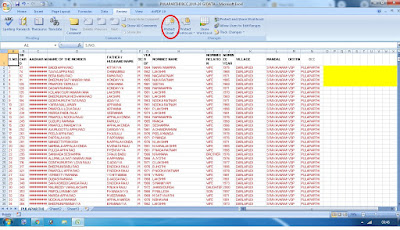
-
Find Values : Hi..Readers in this Tutorial I Will Teach you how to find a value from Excel Sheet. Lets See how to Find a Value in the giv...
-
How to Fill Number Series in Excel Column Hi.! In this Tutorial We are providing how to fill number series in excel column with usi...
-
How to Set ' Currency Symbol' to Values in Excel Data Hi...Reader.! Worrying about adding currency symbols for valu...




